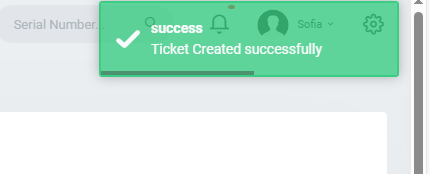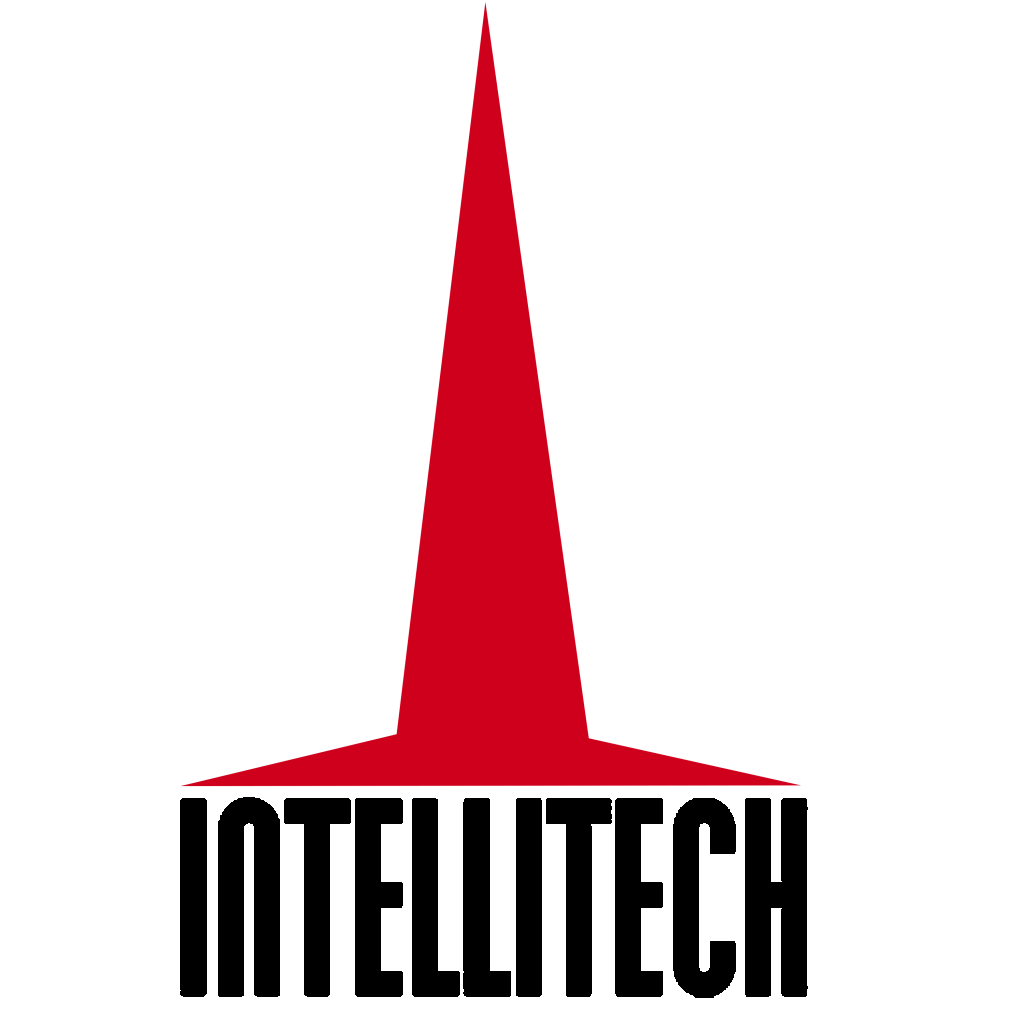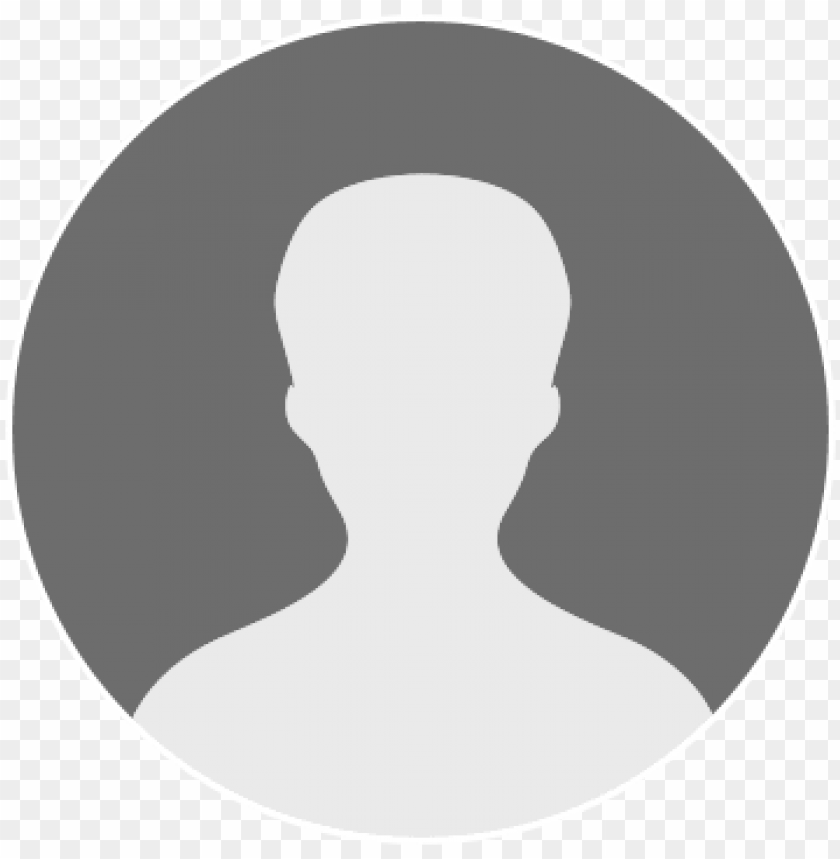How to Create a Ticket
STEP 1: Logging in
To initialize the system, open your preferred browser, and type in the address bar: https://its.intellitech.co.ke/ to run the software application. A welcome screen appears:
Each user can sign in to their respective modules with their assigned credentials from the admin(s)
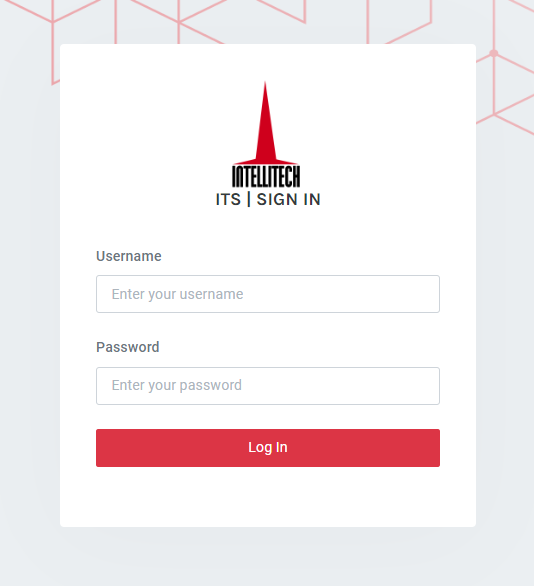
STEP 2: On the navigation bar click on ‘Tickets’.
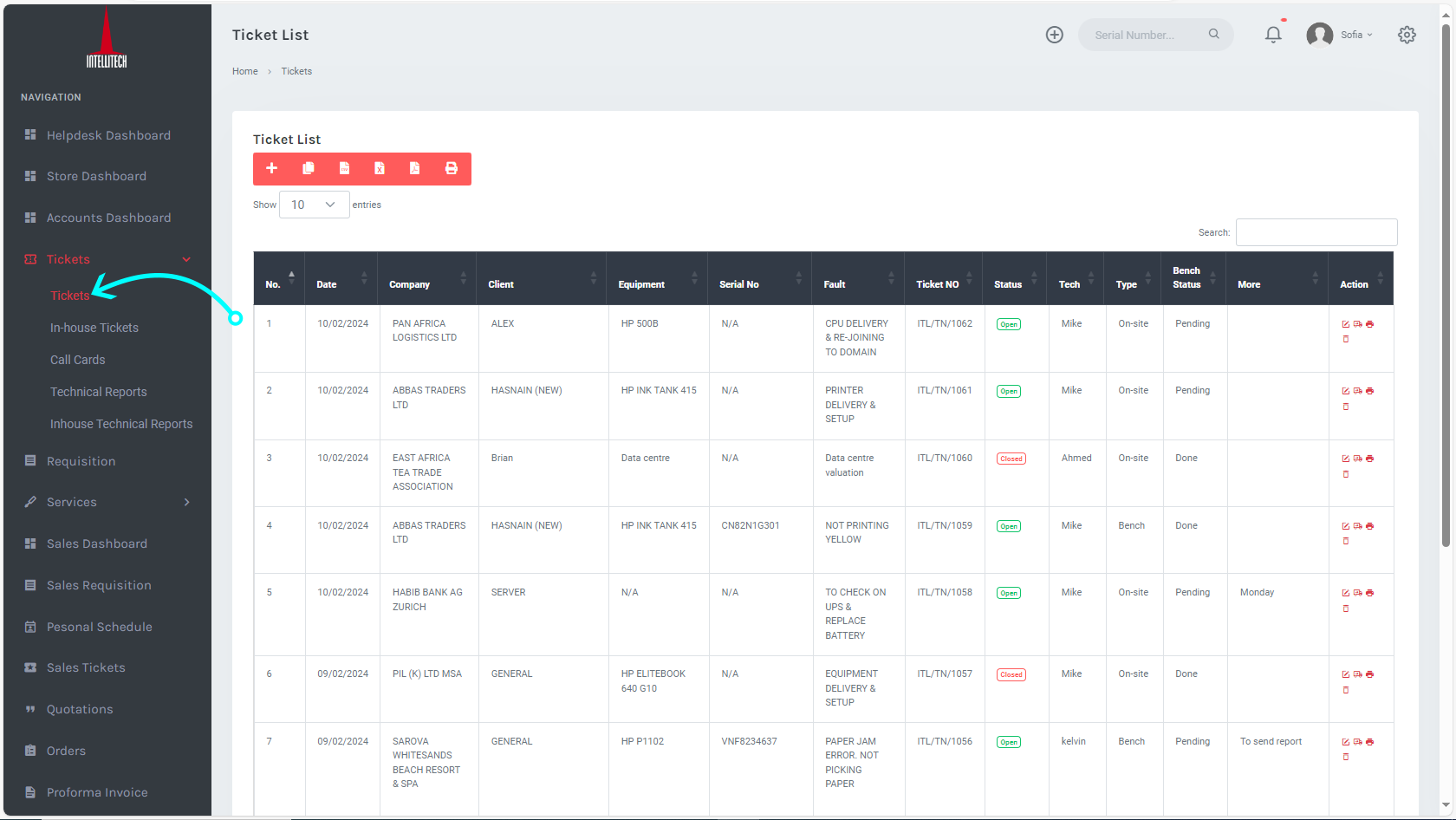
Step 3: Under tickets click on the Plus ‘+’ sign.
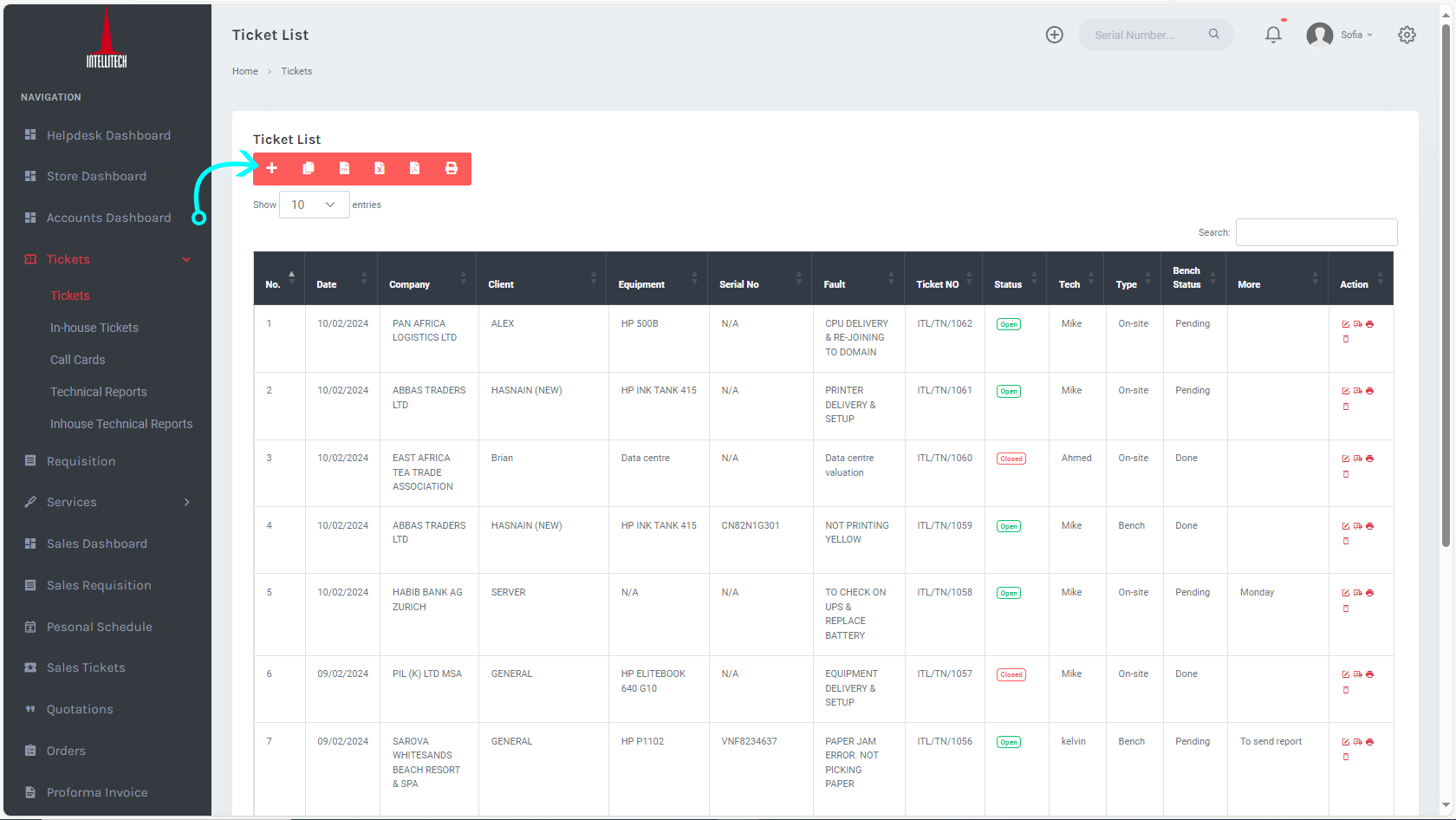
STEP 4: Upon clicking 'Plus + sign’, you will be navigated to a 'Ticket creation module, whereby, you are to fill in all the details as below:
- Select the type of ticket whether it is a bench or an onsite ticket
- Select the company from the drop-down list, it's a new company, head to company on the navigation bar and create one.
- Select the client from the drop-down list and if not in existence, click on the add new and add them.
- Select the technician to handle the inquiry.
- Key in the name and serial number of the equipment that is to be worked on.
- Provide a detailed description of the fault as per the client's narrations.
- Depending on the nature of the ticket, then specify the accessories if available, the password of the equipment, details of who brought the equipment, and any other additional information you might see for instance a broken screen, etc.
- Once done, the client is to sign and then click on 'Create Ticket'.
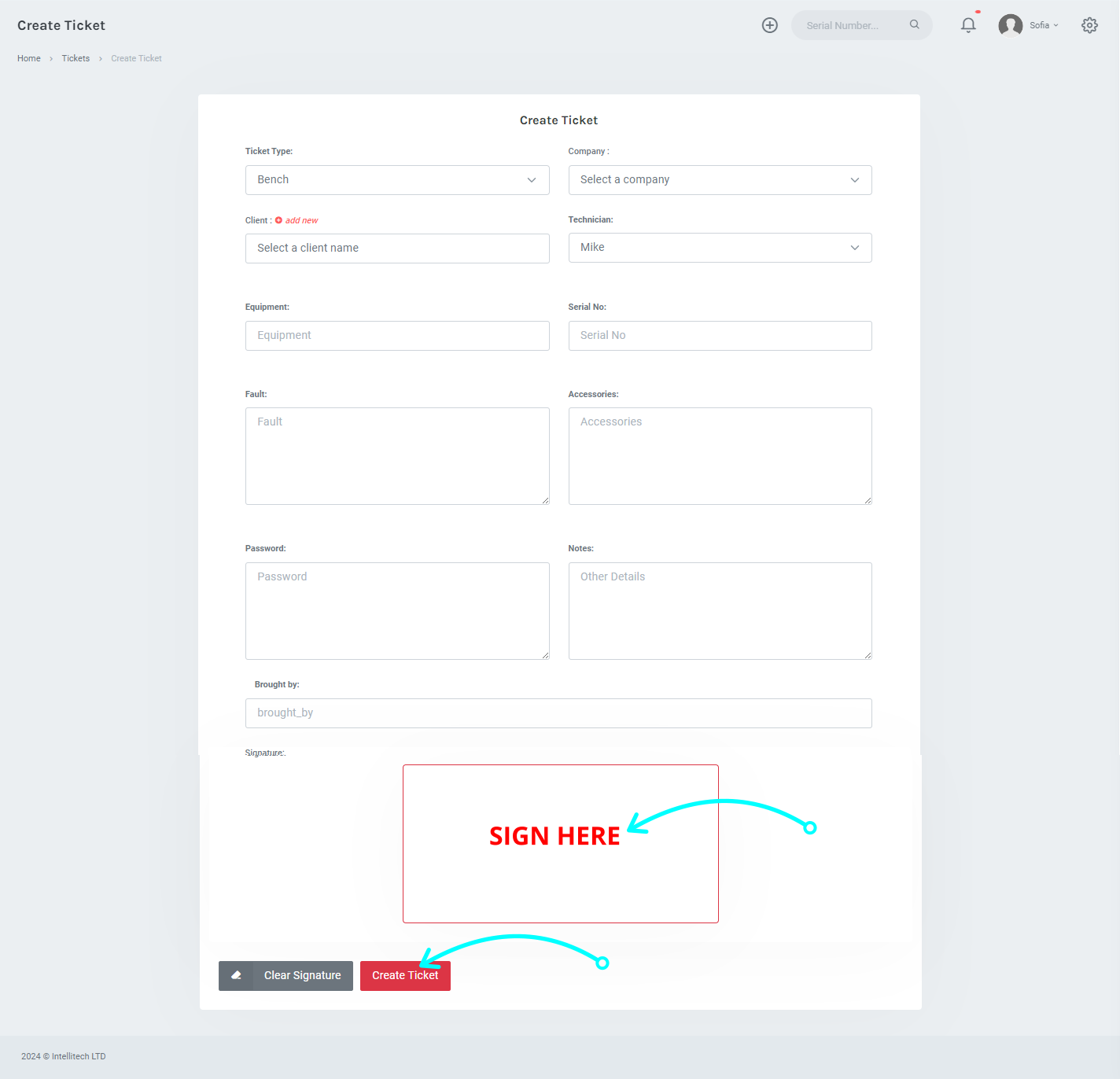
A message then appears to notify you that the ticket has been created successfully.