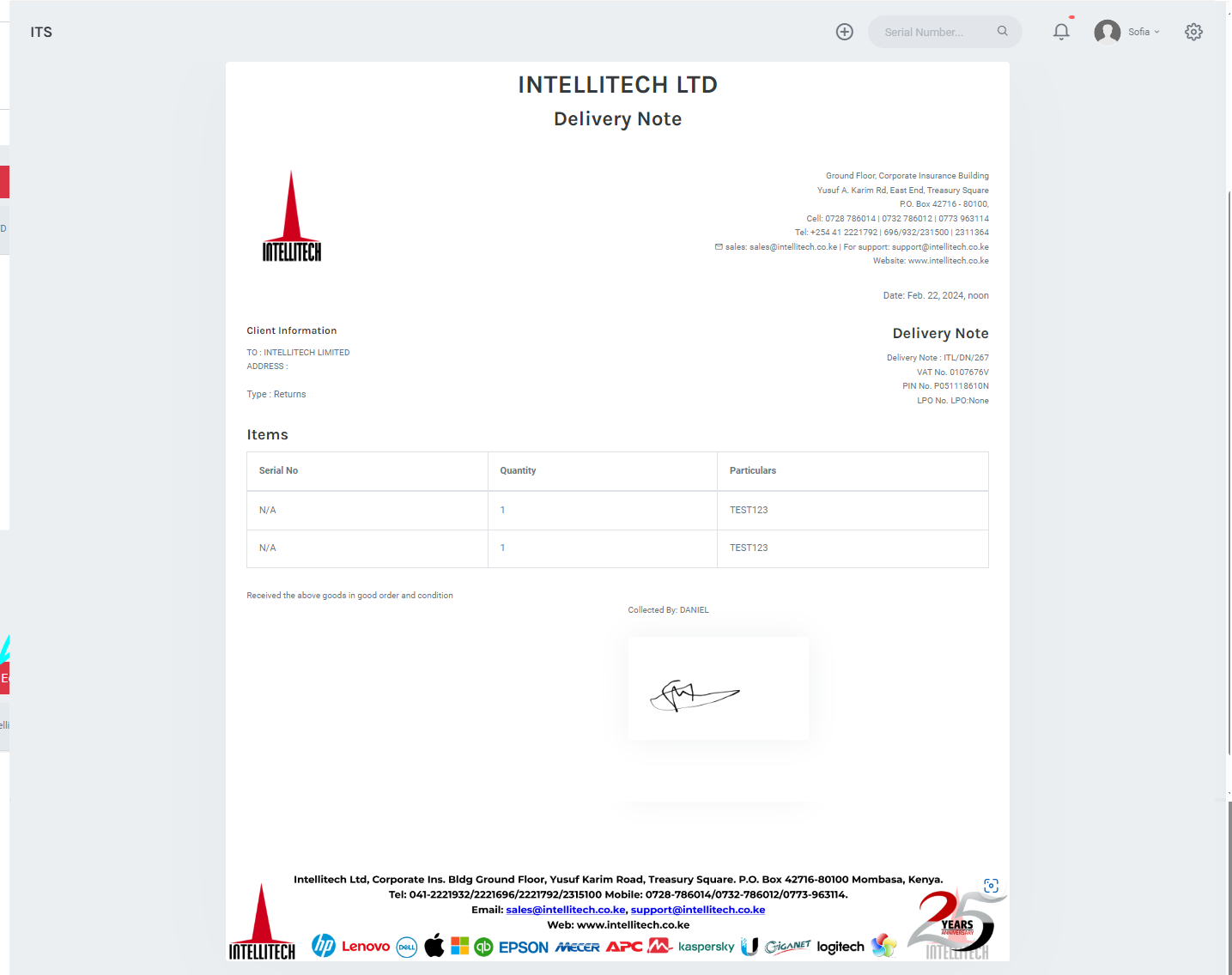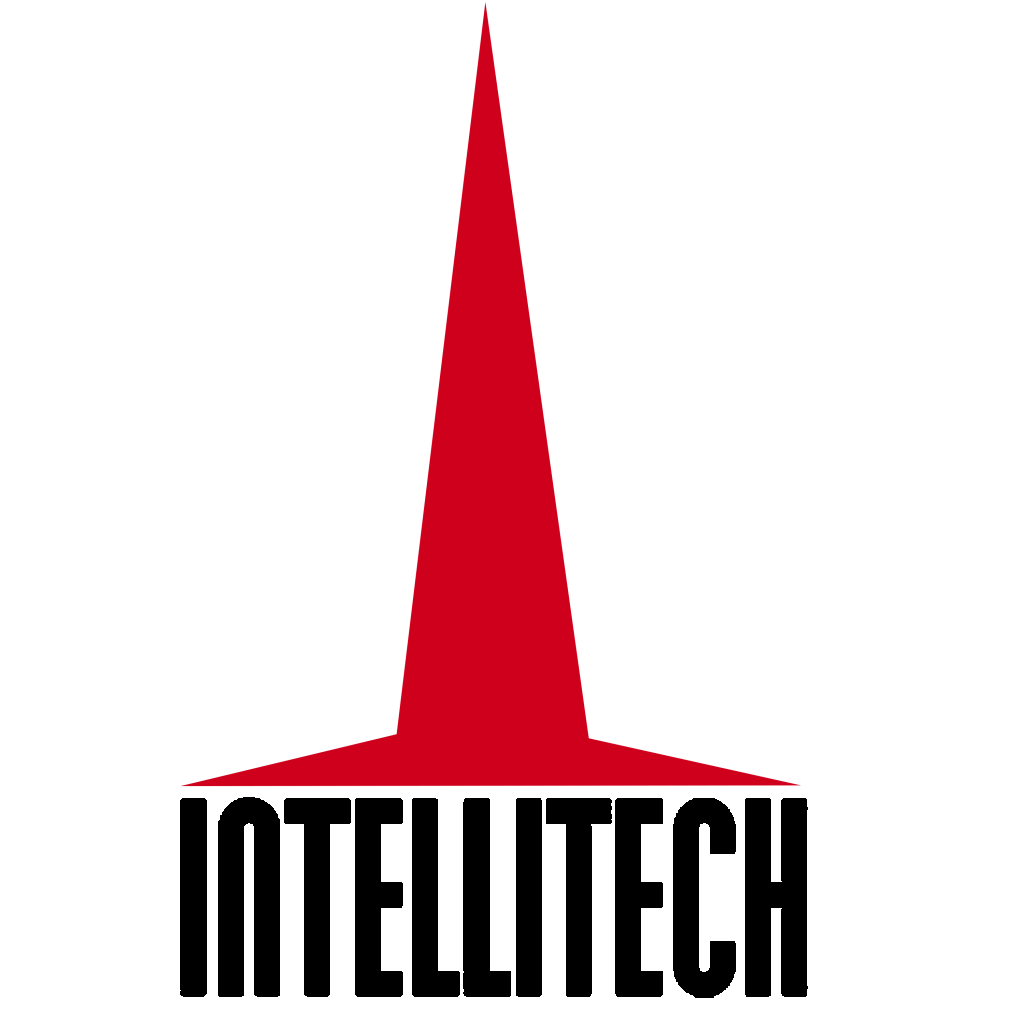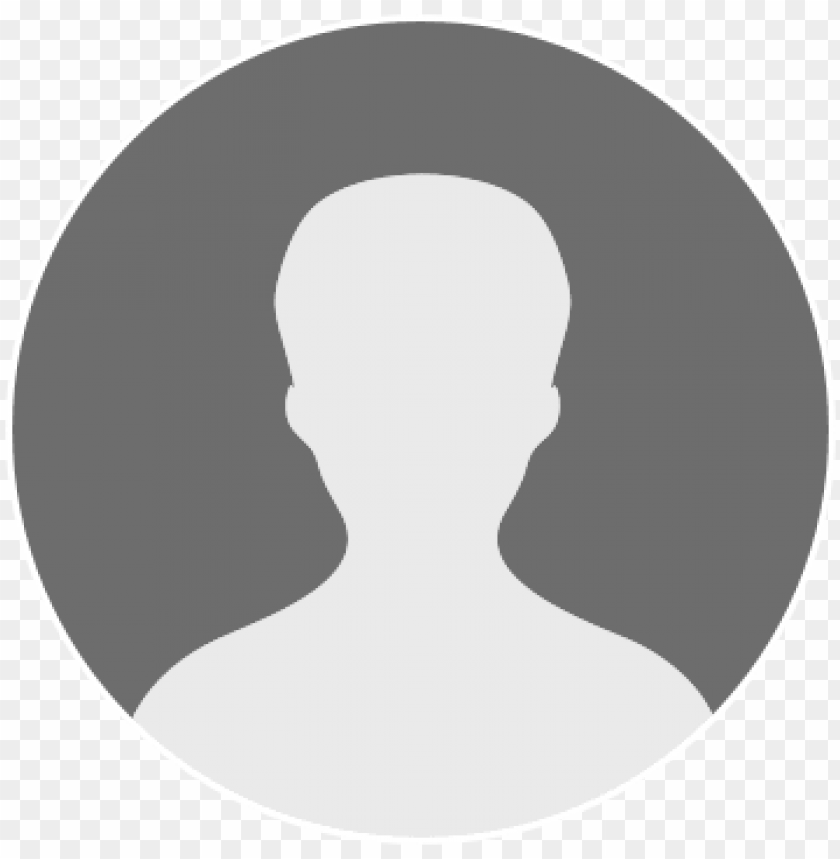How to Generate Returns Delivery Note
STEP 1: Navigate to 'Tickets' on the navigation panel.
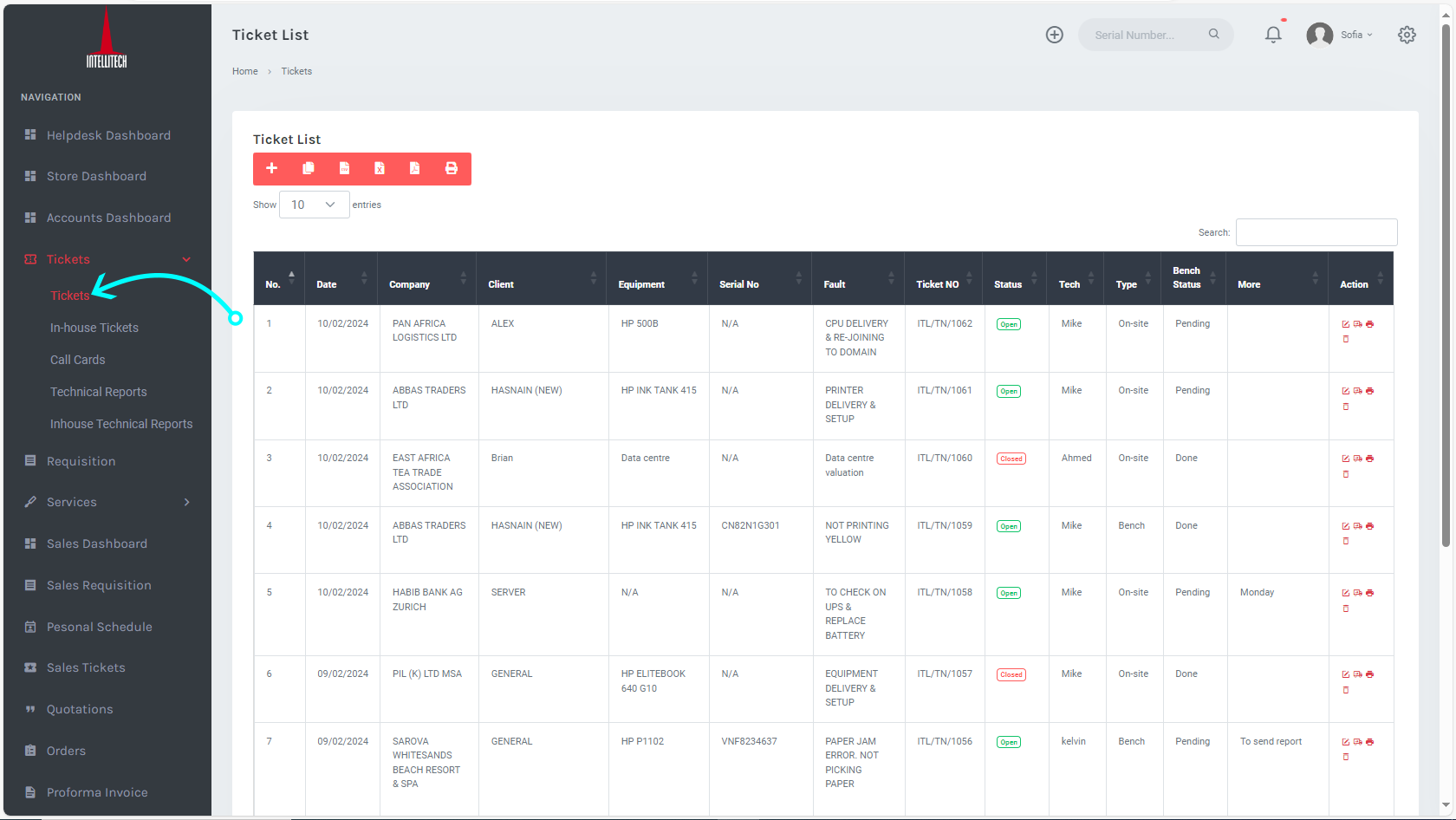
STEP 2: Under tickets, select the ticket you would like to generate the delivery note for and click on the 'Delivery button![]() '.
'.
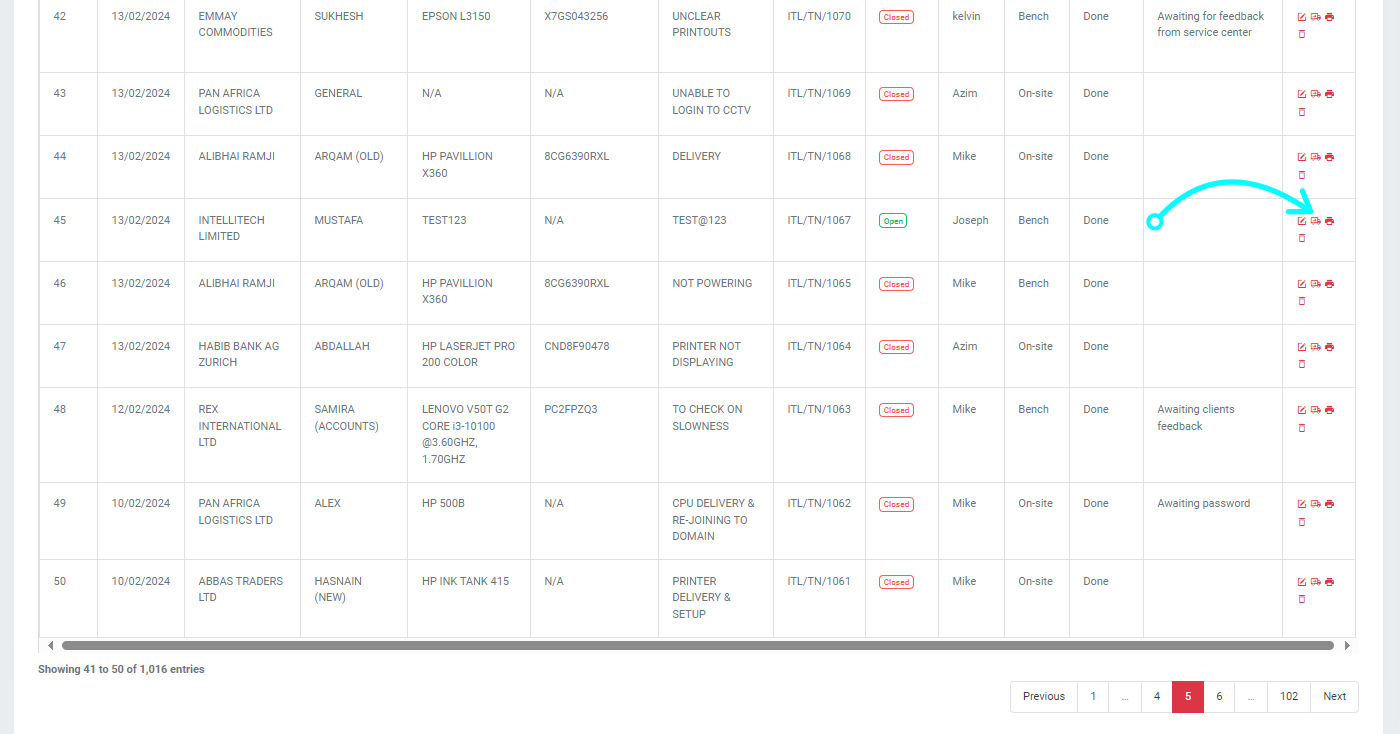
STEP 3: This will redirect you to the 'Ticket Module'. From here, fill in all the necessary details and click on 'Submit' at the bottom of the page.
Important to note: In case of more equipment, you can click on 'Add Row' and more rows will be created.
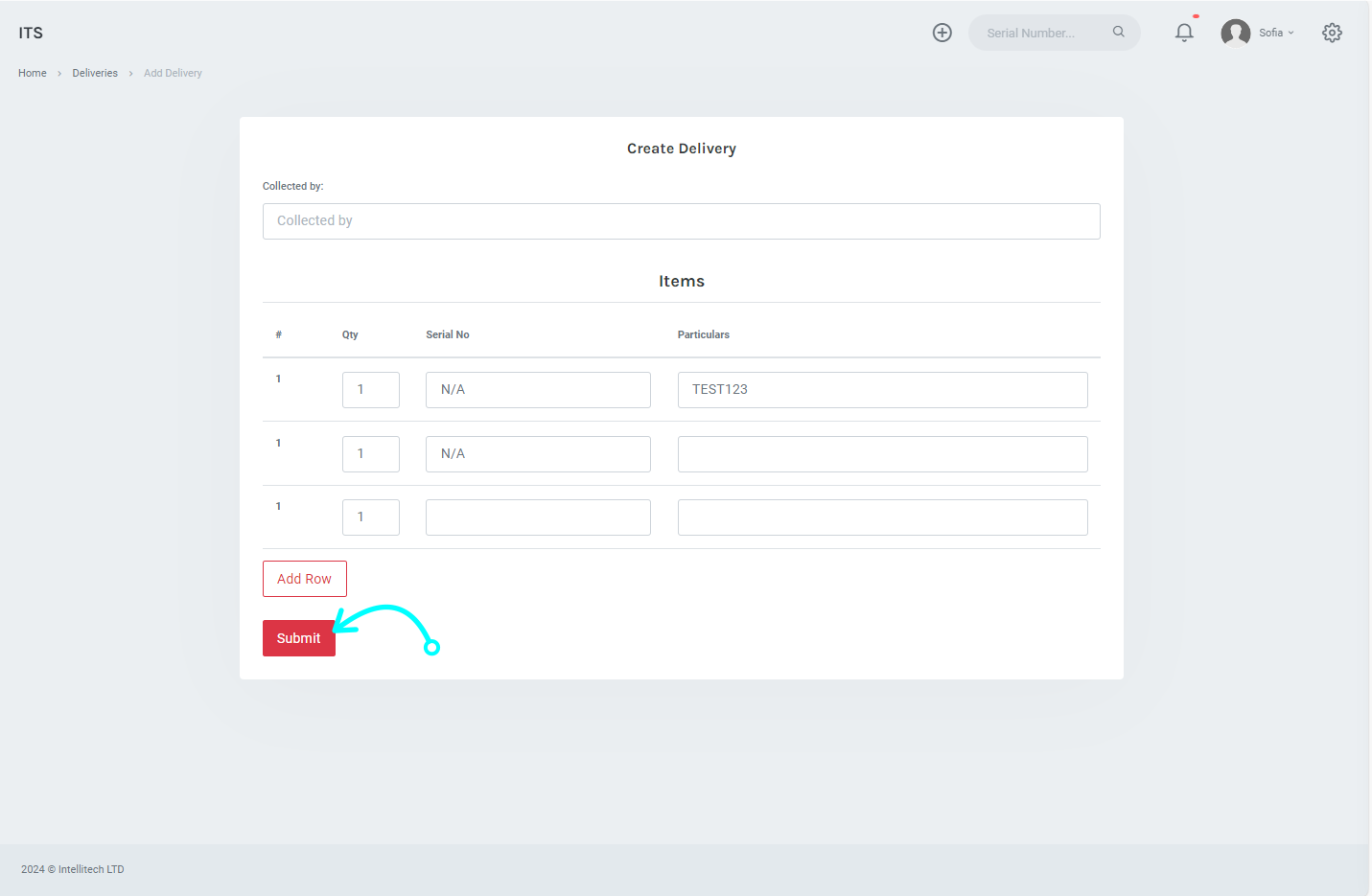
STEP 4: Upon clicking 'Submit' a 'Returns Delivery note' will appear. Click on the 'Edit button ![]() ' at the bottom of the page.
' at the bottom of the page.
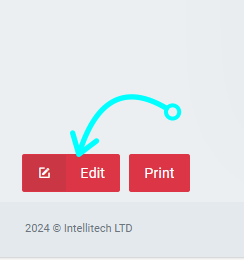
STEP 5: Scroll down to the bottom of the page. Let the client sign on the 'Signature Field' and once done 'Click on Submit Signature'.
Important to note: Incase, the signature is wrongly captured, click on 'Clear Signature' to erase the signature.
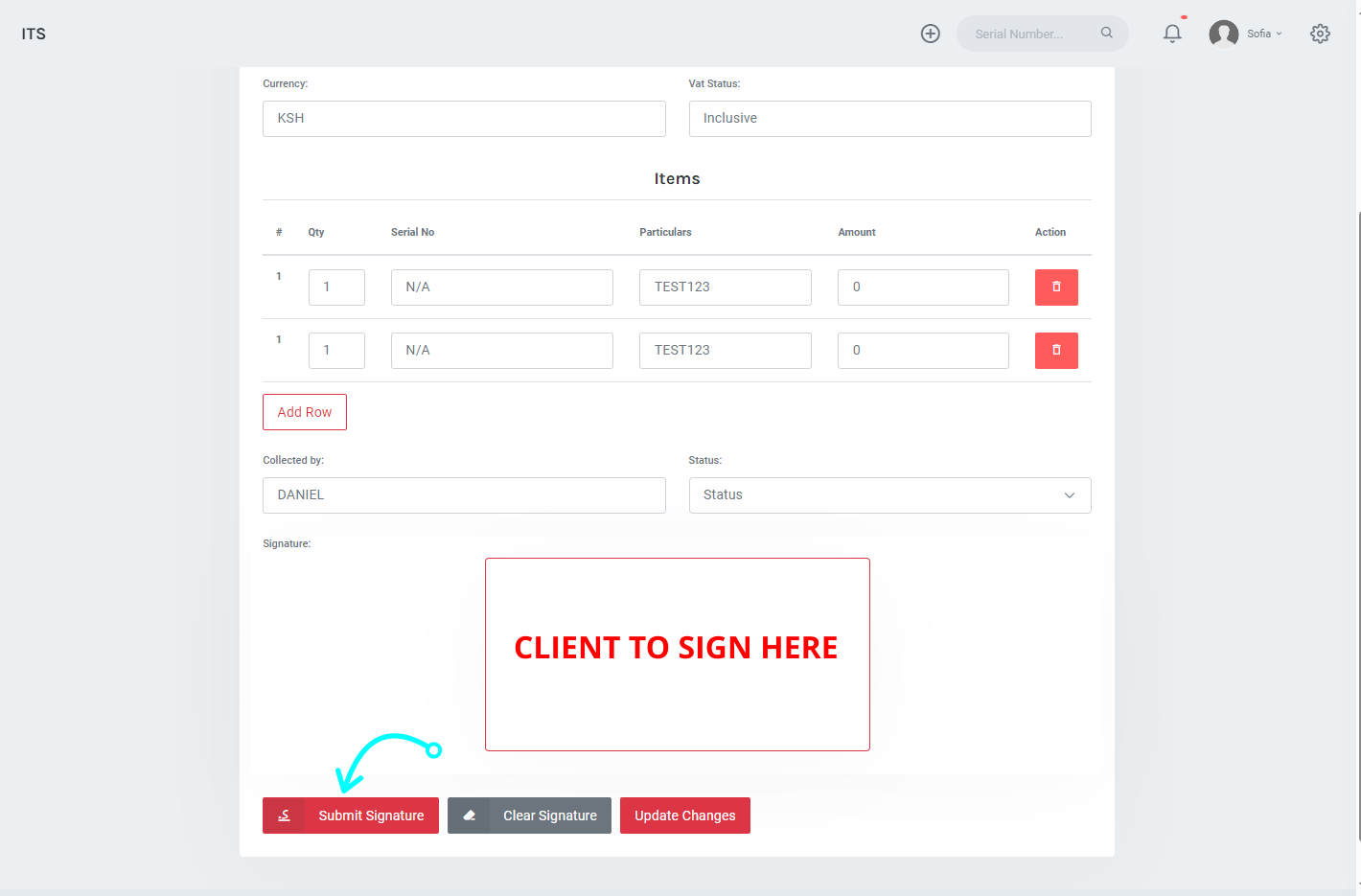
STEP 6: This action will generate the 'Returns Delivery Note'.