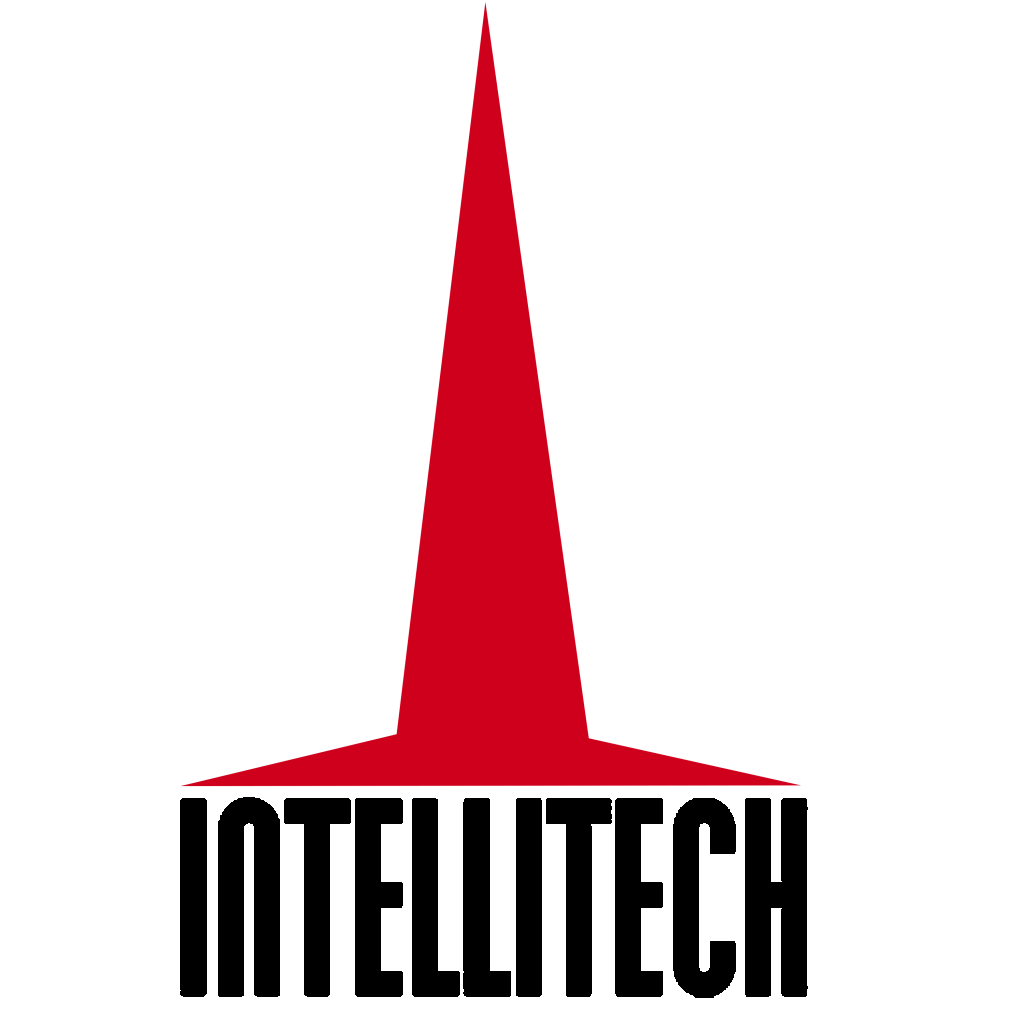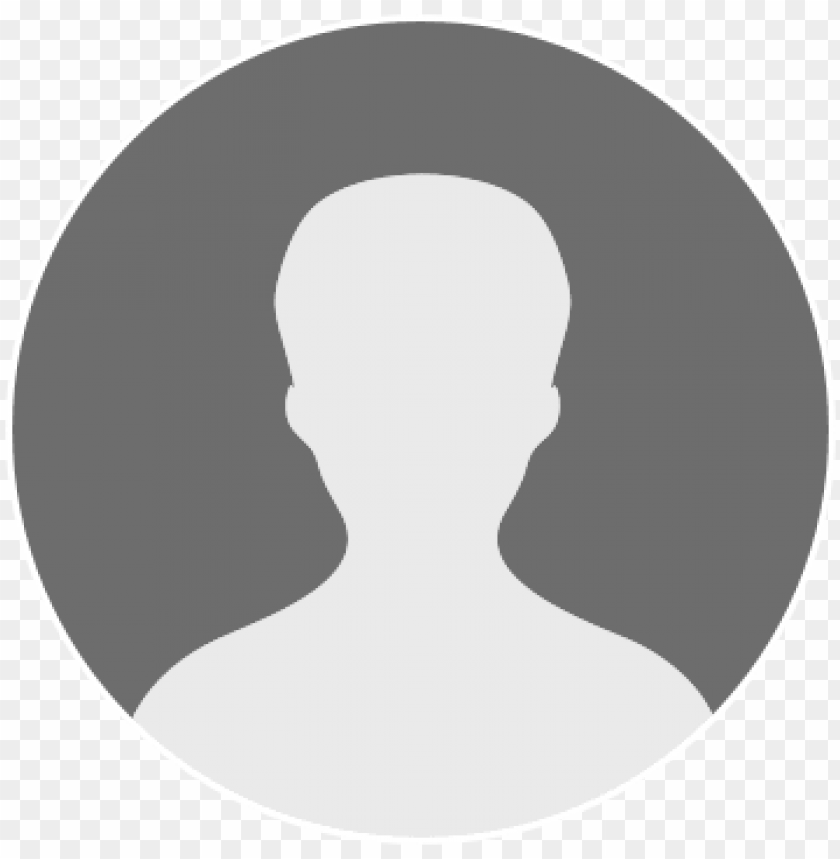How to Add New Stock
STEP 1: On the navigation bar click on ‘Stock’.

Step 2: Under 'Stock', select 'Products'.

Step 3: This will redirect you to the 'Products Module', whereby you type in the search field the product you want to receive and click on 'Search' below.

Step 4: By doing so, this will generate the product you would like to add new stock in, hence click on the two up and down arrows as shown below:

Step 5: Fill in all the necessary details and click on 'Submit' at the bottom of the page.
Important to note: As you are filling in the serial numbers, put a comma to separate one serial number from the other.
A message will then appear to confirm your successful stock input.
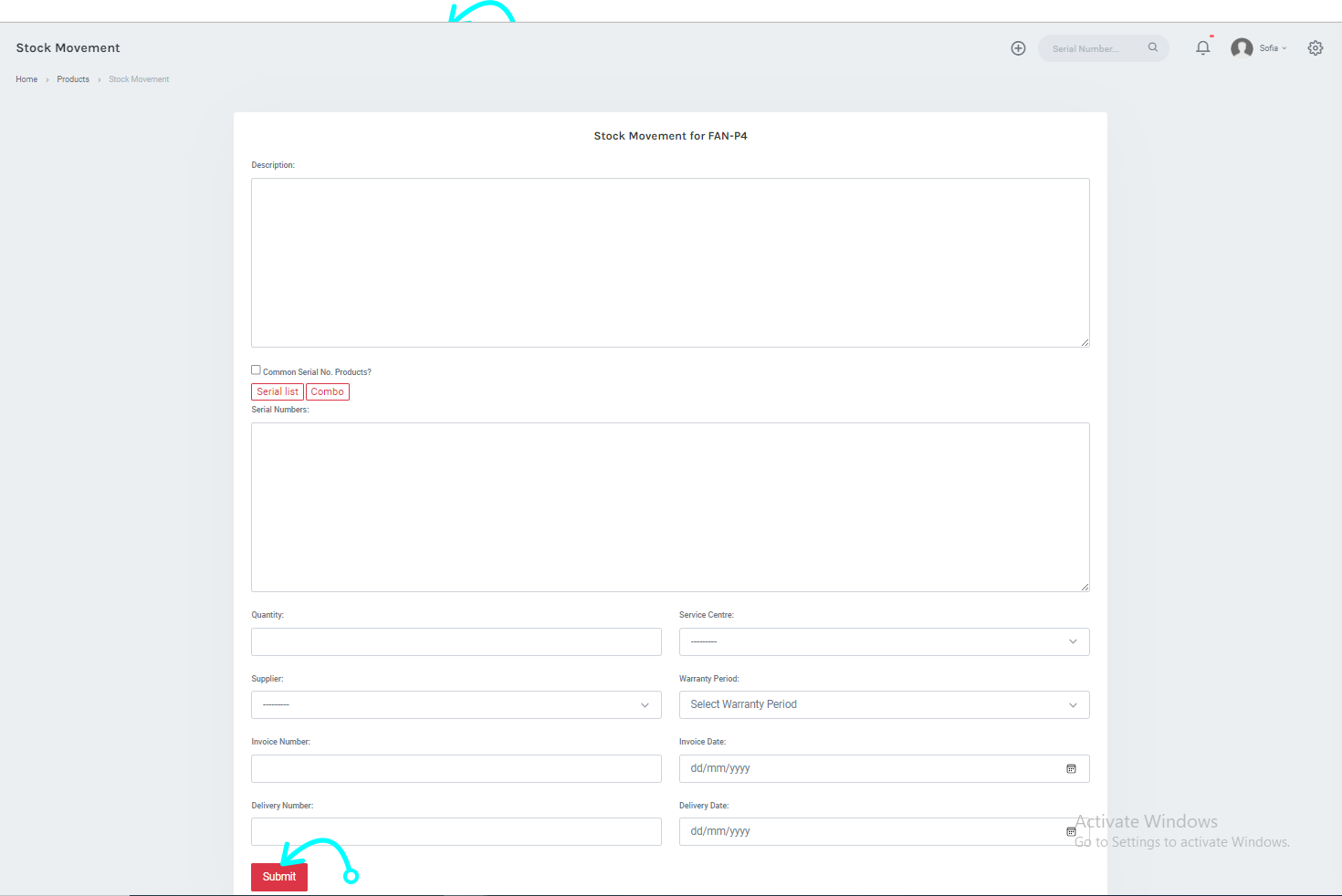

Step 5: Upon clicking the 'View Button' you will be directed to the final report of the product you have inputted as shown below.