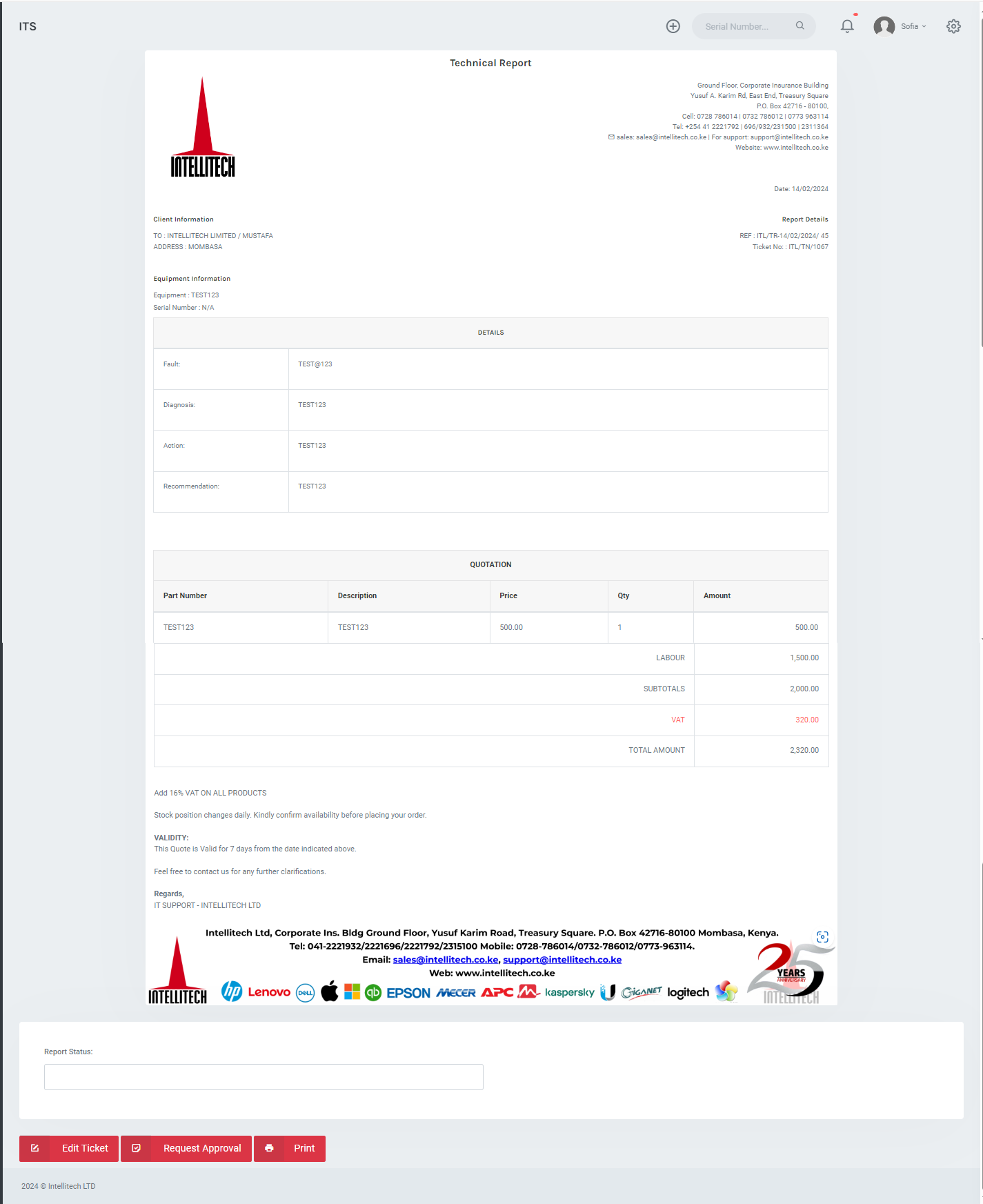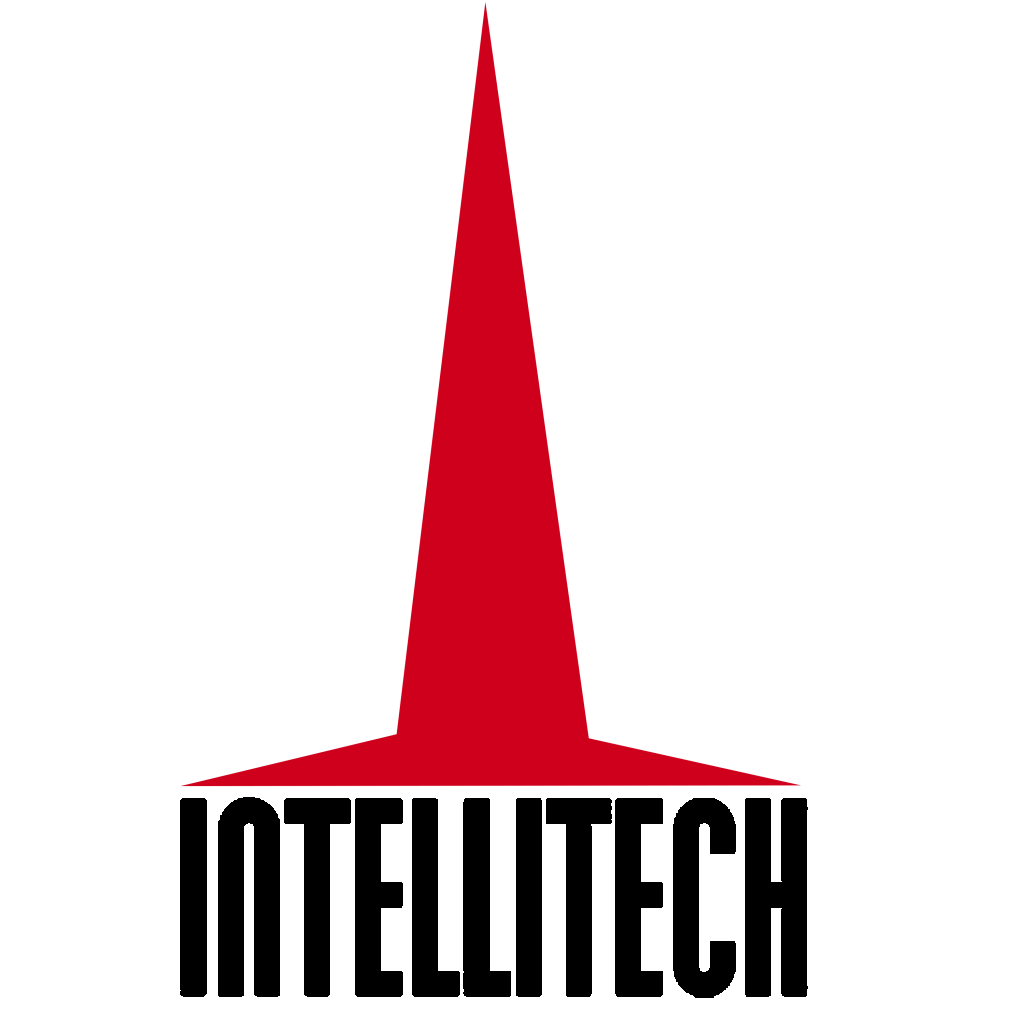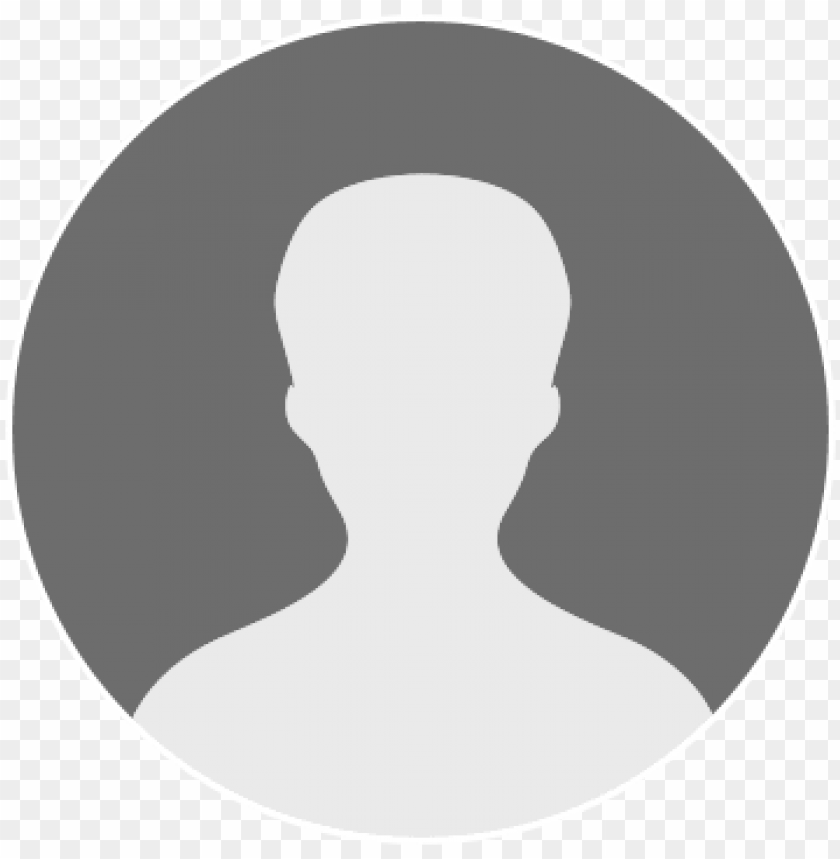How to Create a Technical Report
STEP 1: Navigate to 'Tickets' on the navigation panel.
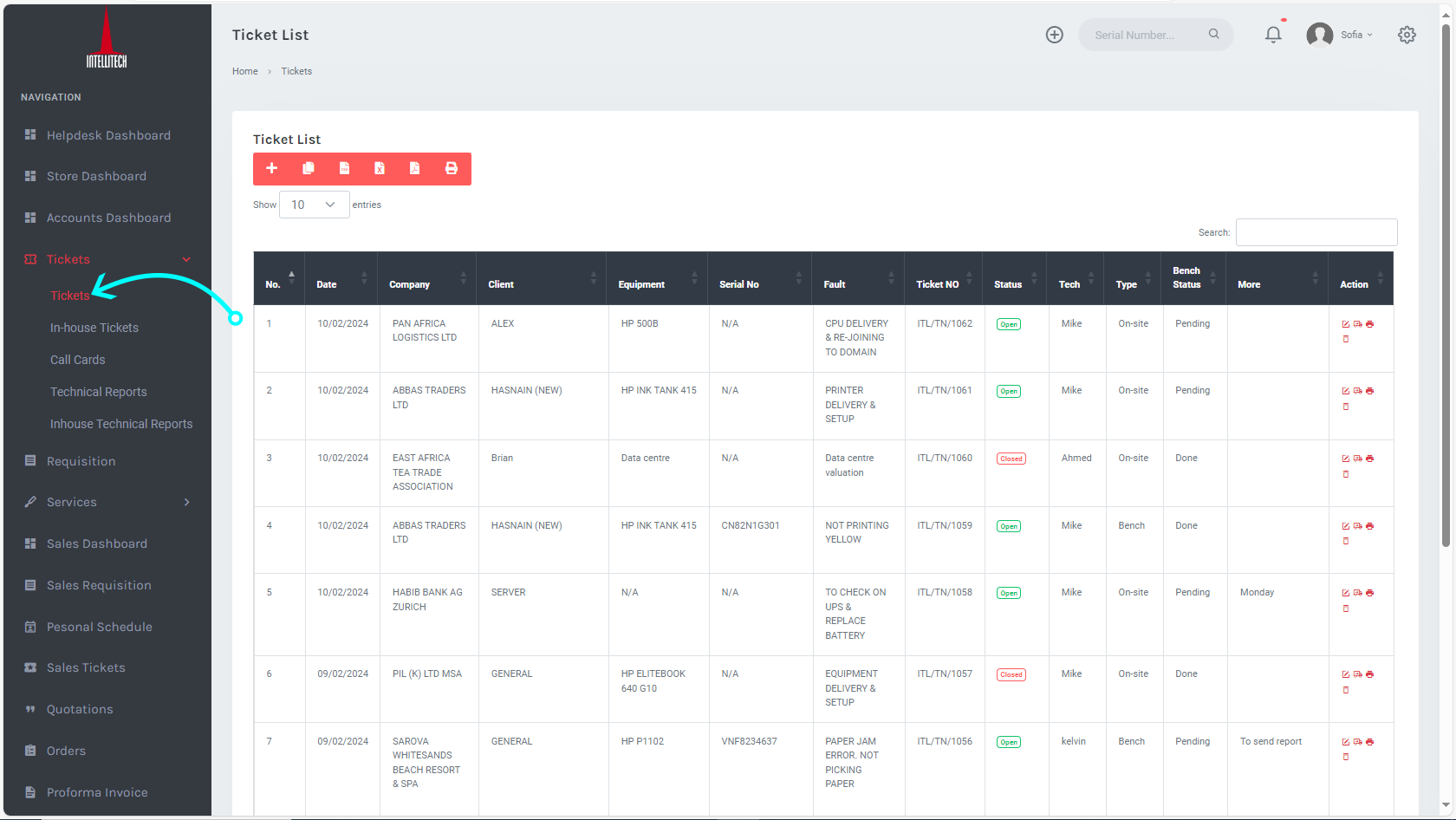
STEP 2: Under tickets, select the ticket you would like to generate a report for an item and click on the 'Edit button ![]() '.
'.
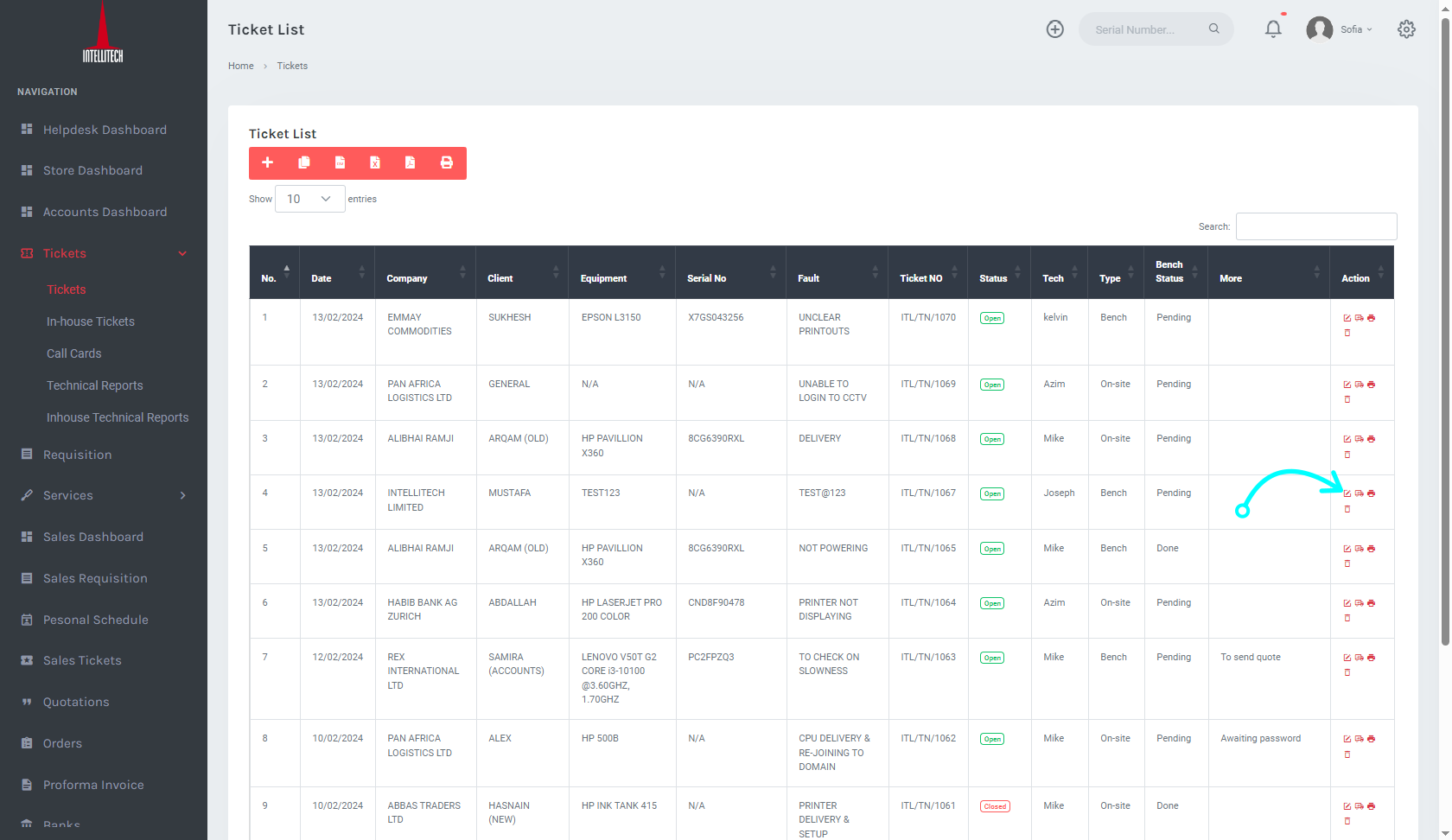
STEP 3: Once the ticket is open, click on 'Equipment Checklist' at the bottom to fill in the equipment specifications.
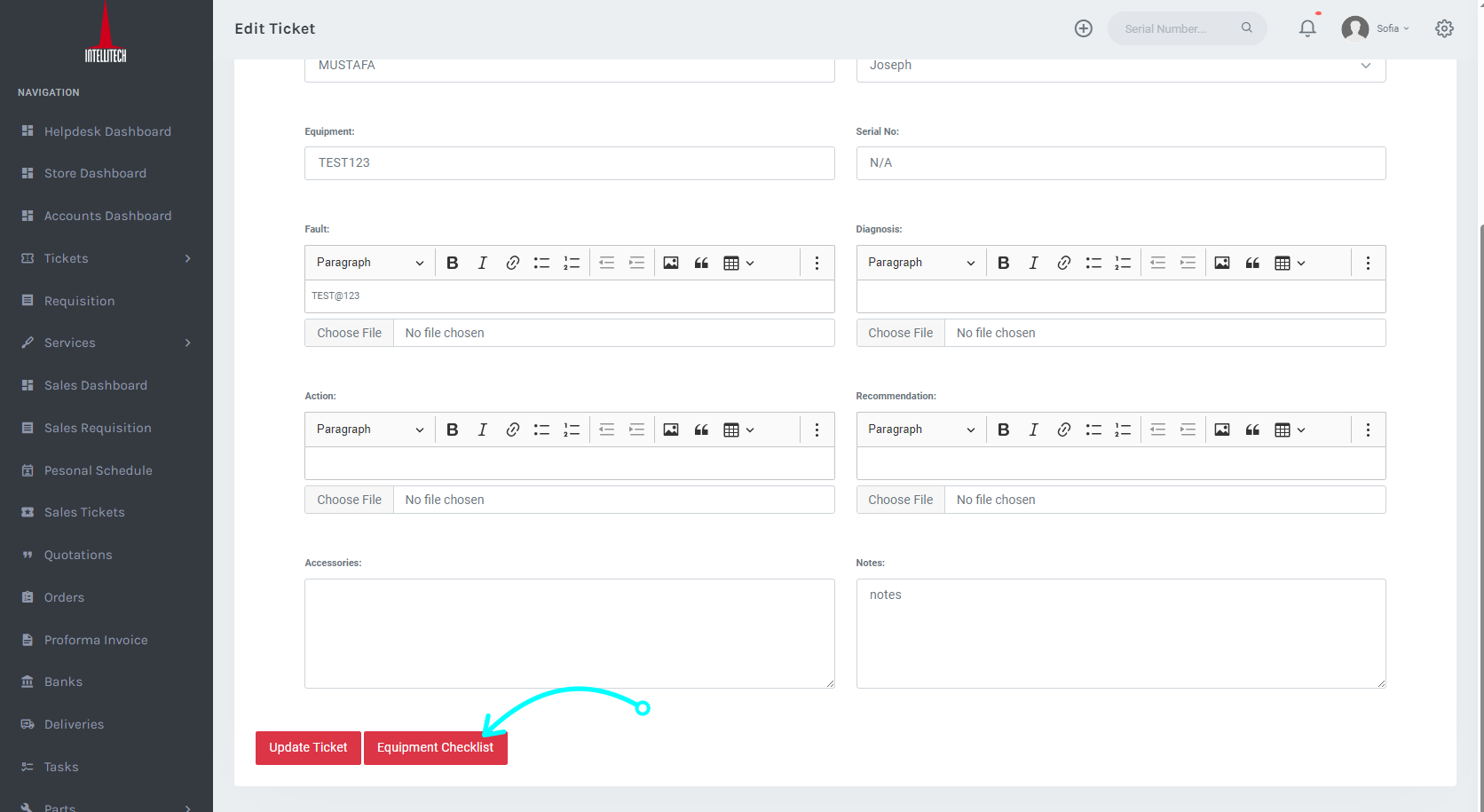
STEP 4 This action will in turn redirect you to a checklist homepage where you fill in the details of the equipment as per the type and once done lick on 'Save Details' at the bottom of the page.
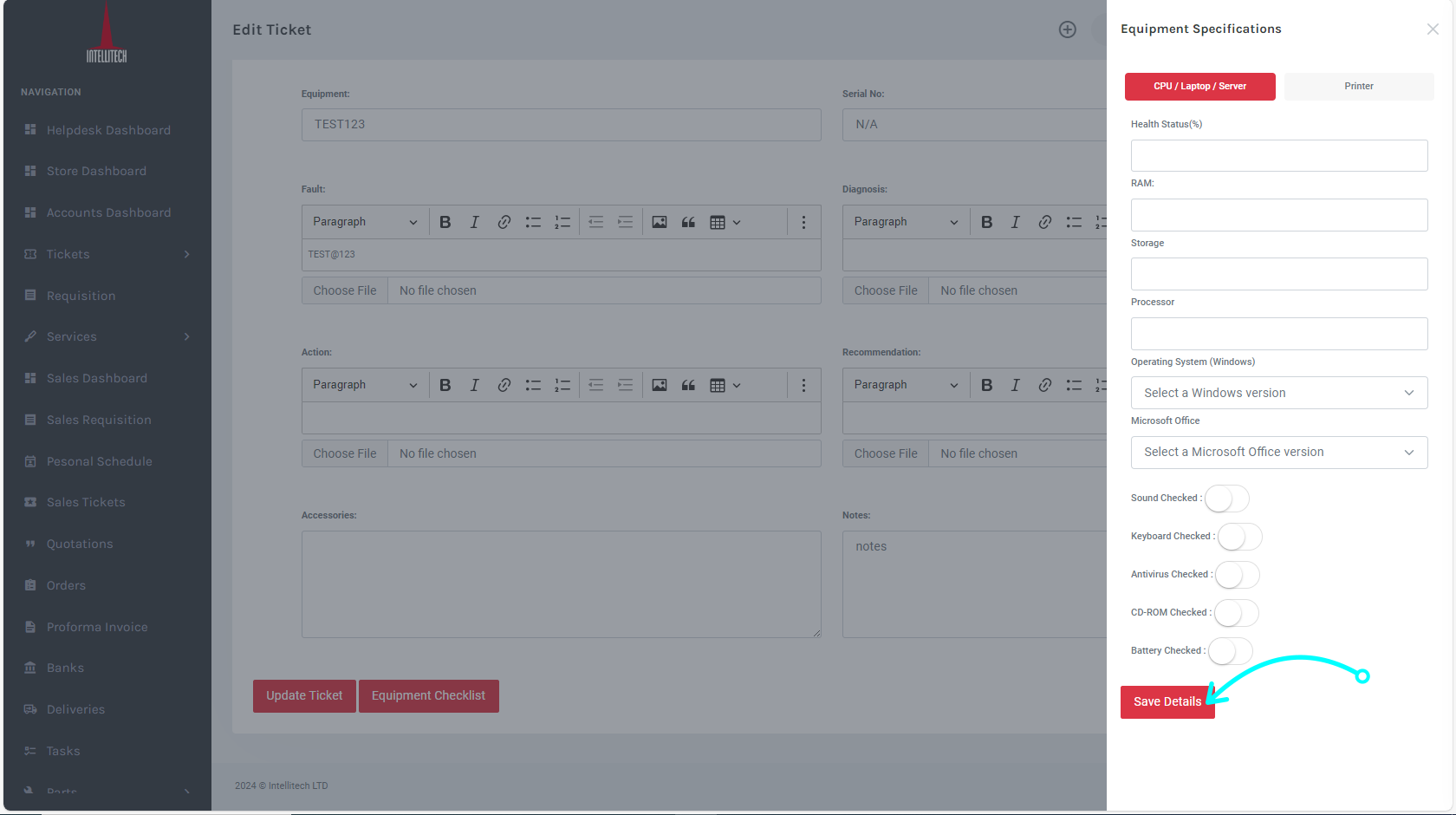
STEP 5: Go back to the ticket and fill in the details in the 'Diagnosis', 'Action', and 'Recommendation' fields respectively, and click on 'Update Ticket' once done.
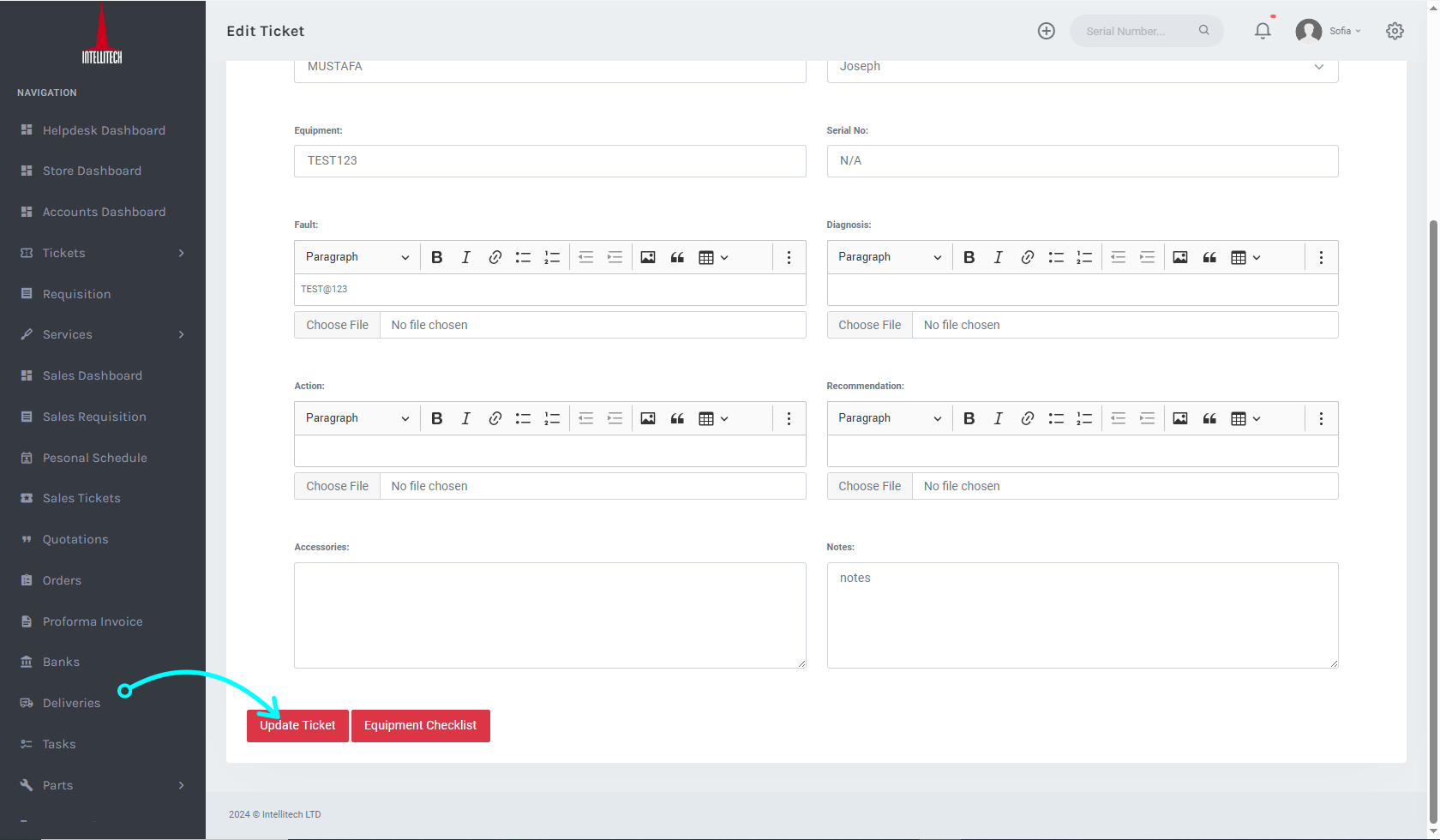
STEP 6: In case of a quotation, click navigate to 'Quotation' at the top of the page.
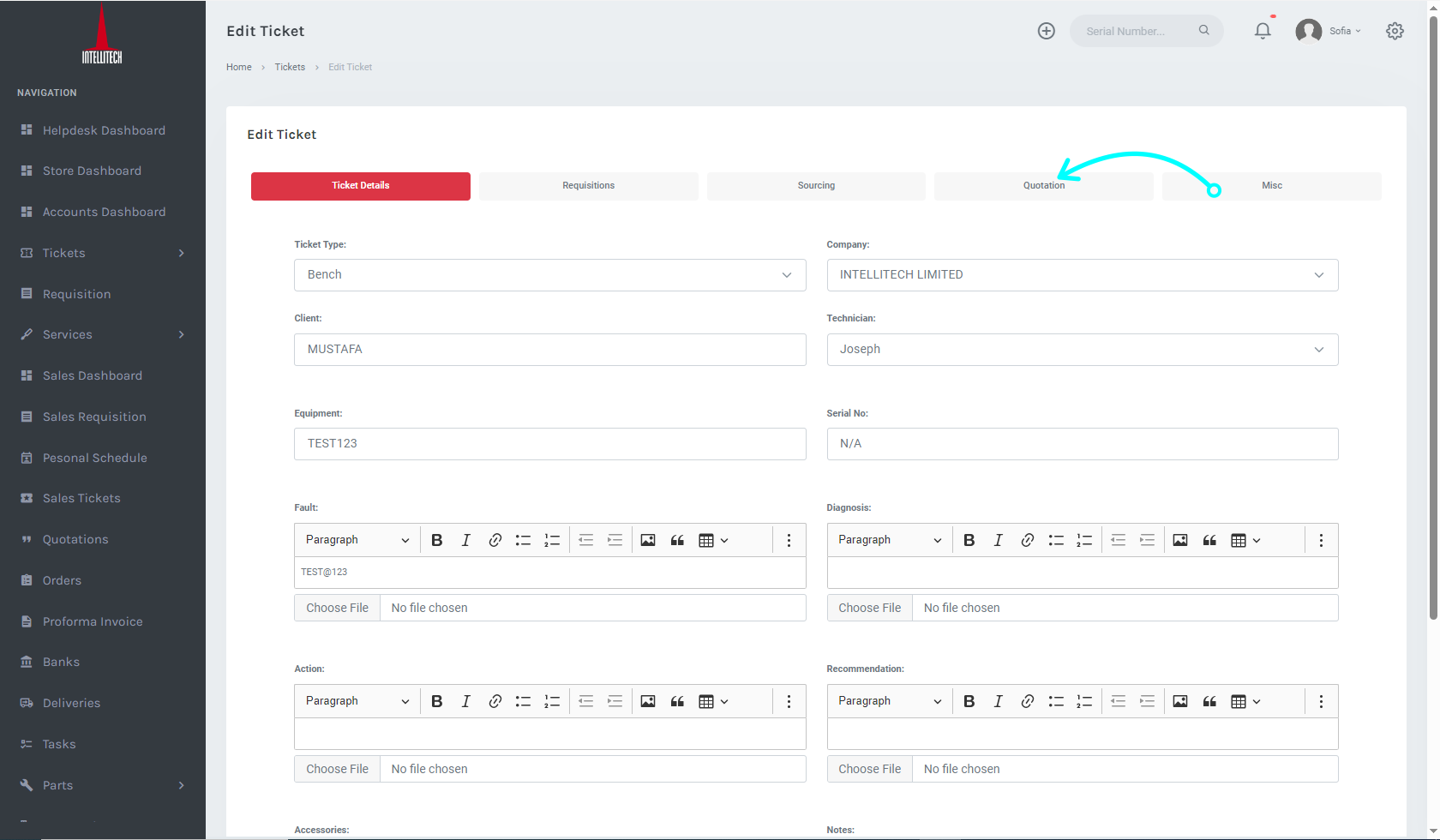
STEP 7: Here, fill in all the items you would like to quote and click on 'Update' at the bottom of the page.
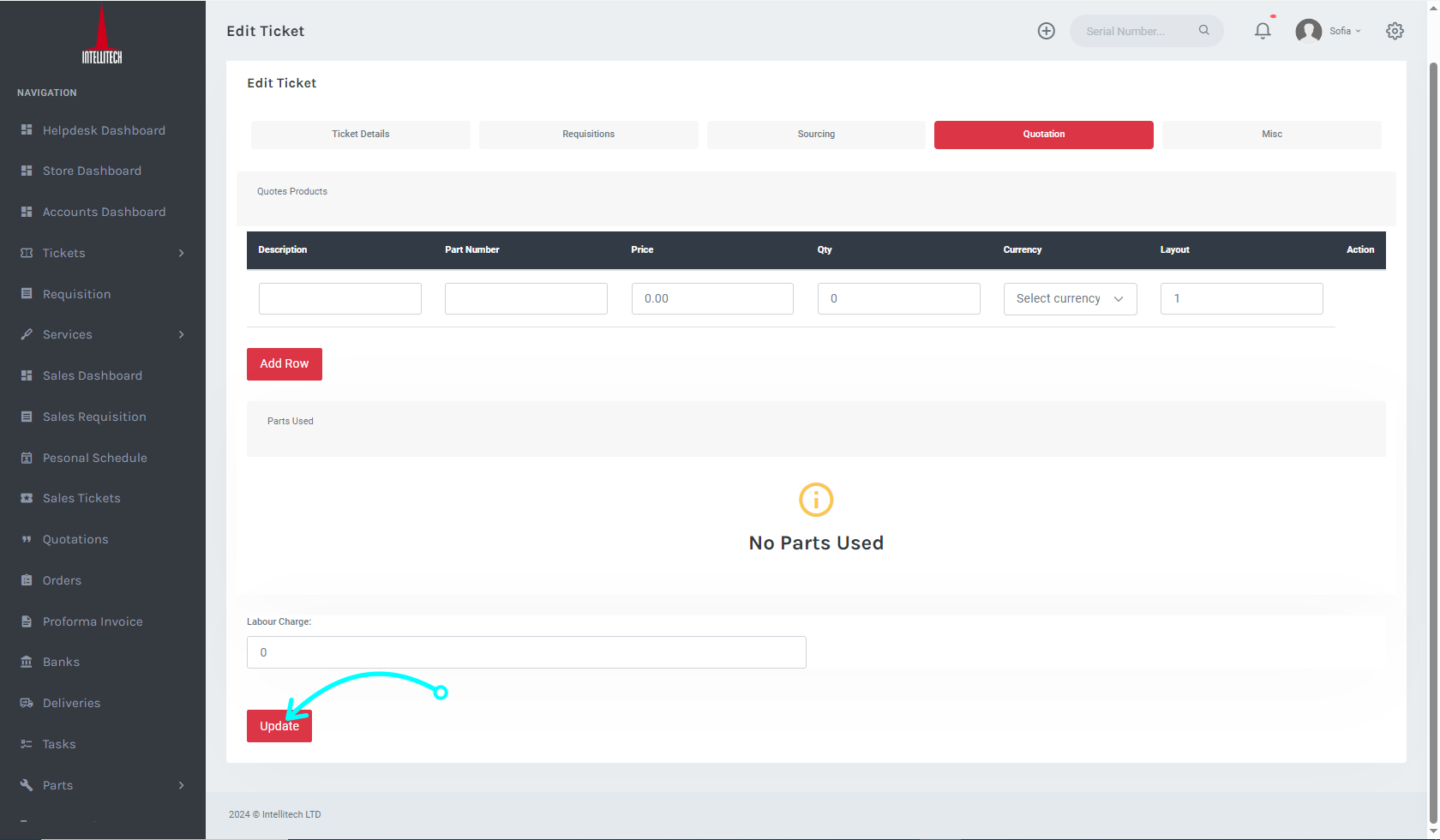
STEP 8: Navigate to 'Misc' at the top of the page. From here click on 'Technical Report'\ at the bottom of the page.
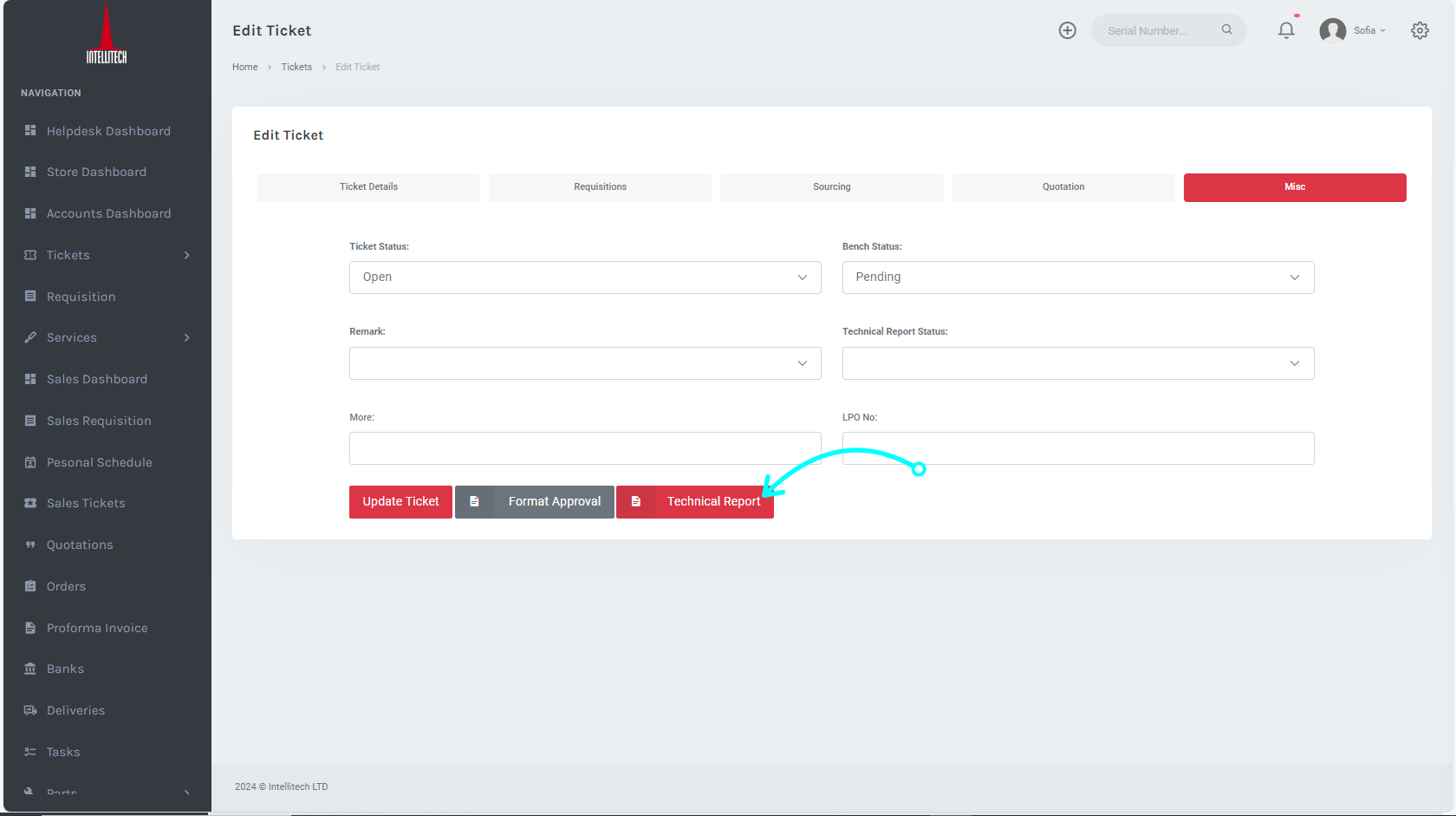
STEP 9: Upon clicking 'Technical Report', you will be redirected to the technical report page. From the bottom of the page, you can either choose to save it, request approval, or print it.